Faster Site Speed With Webflow: 6 Powerful Ways to Optimise Images
Six powerful strategies outlined in this guide to significantly reduce your site's loading time and improve the user experience for your visitors.

In the online world, website speed is a crucial factor in determining the success of your online business. A slow website can lead to decreased conversions, poor user experience, and increased bounce rates. This is particularly true for websites that rely heavily on large images, which can significantly slow down your site's loading speed. Fortunately, there are many ways to improve your website's site speed, and one of the most effective methods is by optimising your images. This guide will walk you through six simple and yet powerful ways to optimise images for Webflow, helping you achieve faster site speed and better user experience for your website. From image compression to lazy loading, we'll cover everything you need to know to optimise your images for maximum speed and performance.
Why Optimise Images for Webflow?
Webflow image optimisation is necessary for a number of reasons. First of all, it improves your website’s site speed and this is important for a smooth and positive user experience. Secondly, images that are optimised generally take up less space. This would be more cost effective by reducing your hosting costs for running your website. Finally, when images are optimised, it can help to boost your website’s search engine rankings, as this is a key factor in what is known as ‘on-page SEO’. So, as well as conveying information to visitors and enhancing the visual appeal of a website, images that load faster would do better in the long run when helping to improve your website’s site speed.
How to Optimise Images for Webflow
- Resize Images: One of the most important steps in optimising images for Webflow is to resize your images. When you upload images that are too large, they can significantly slow down your site's loading speed. To prevent this, it's important to resize your images to the exact dimensions they will be displayed on your website. This will not only help to reduce the file size of your images, but it will also improve your site's speed and performance. To resize your images, you can use an image editor like Adobe Photoshop or an online tool like Canva or Pixlr. Simply open your image in the editor, select the "resize" option, and enter the dimensions you want your image to be. Once you're done, save the image and upload it to your Webflow site.
- Compress Images: Another powerful way to optimise images for Webflow is to compress them. Image compression is the process of reducing the file size of an image without affecting its quality. This can be achieved by removing unnecessary data from the image file or by converting the image to a more efficient file format. Webflow supports several image formats, including PNG, GIF, and JPEG. JPEG is the most commonly used format for photographs, while PNG is ideal for illustrations and graphics. GIF is best suited for animated images. There are many tools available to help you compress your images, such as Adobe Photoshop, Compressor.io, and TinyPNG. These tools are great for reducing the file size of your images without compromising their overall quality. By compressing your images, you can significantly improve your site's loading speed and provide a better user experience for your visitors.
- Use WebP Format: In comparison to JPEG and PNG, WebP is a more modern image format which can be considered to have an even more superior compression. WebP images have been found to be up to 34% smaller than JPEG images, as well as being up to 50% smaller than PNG images. This is all without losing image quality. WebP images also load much faster, which can help to give a significant boost to your website’s site speed. Webflow goes hand-in-hand and supports WebP image format and it can be used to optimise your images for faster site speed. However, it is important to remember that not all browsers support WebP image format, so you may need to provide fallback images in JPEG or PNG format.
- Use Lazy Loading: There is a technique called ‘lazy loading’ which can be used for when images load only when they are needed. With this technique, images are loaded as the user scrolls down the website pages, rather than the images appearing all at once. This is a really nice way to improve your website’s site speed, as only the images that are needed will be loaded onto the web page. This useful technique is supported by Webflow and it can be enabled for your website’s images. In order to enable this feature, select the image and click on the “settings” icon. Under the tab that says “Advanced”, select the “Lazy Load” option from the dropdown menu titled “Loading”. By using WebP format and lazy loading, you can significantly improve your website's site speed. This can help to improve the user experience and make your website more appealing to visitors.
- Use Image CDNs: Another way to improve your website’s site speed is through the use of Image Content Delivery Networks (CDNs). CDNs store your images on servers around the world, which can reduce the time it takes to load images onto your website's web pages. This can significantly improve your website's site speed, making it easier for users to access your content regardless of their location. CDNs can also help reduce server load and bandwidth usage, which can help lower your website's hosting costs. To use an Image CDN in Webflow, you can upload your images to a service like Cloudinary or Imgix, and then link to those images on your website. This will allow your images to be delivered from the closest server to your user, reducing the time it takes for the image to load. You can also use Webflow's built-in image optimisation tools to further improve your site's speed.
- Use Alt Text: There are other important factors in optimising images for Webflow and Alt text is one of them. It is used to describe the content of an image for people who have visual impairment or have images turned off in their browser. Using descriptive alt text can help improve your website's accessibility and search engine optimisation. When using Webflow, you can add alt text to your images by selecting the image element and then entering the alt text in the "Alt text" field. It's important to use clear and concise language that accurately describes the content of the image. Avoid using generic phrases like "image" or "photo" and instead use descriptive keywords that accurately reflect the image's content. This will help users who are unable to see the image understand what the image is about, and it will also help search engines understand the content of the image.
In summary, optimising images for Webflow is an essential step in improving your website's site speed and overall performance. By following the six powerful strategies outlined in this guide, you can significantly reduce your site's loading time and improve the user experience for your visitors. Whether you're resizing your images, compressing them, or using the right file format, every little bit helps when it comes to optimising your images for Webflow. By taking the time to optimise your images, you're not only making your website faster and more efficient, but you're also making it more accessible to everyone, regardless of their internet connection or data plan. So, why not give it a try? Start optimising your images for Webflow today and see the difference it can make for your website! And remember, if you ever need any help or have any questions, don't hesitate to reach out to us here at Hilvy for support.
Get started⚡
Supercharge your webflow website
- 🖥️ Unlimited Webflow Development
- 🛠️ Unlimited Tasks (1 active)
- ⏰ 2-3 Day Turnaround
- 📞 Bi-Weekly Calls
- 🤝 Dashboard & Slack Collaboration
- 🔄 Cancel/Pause Anytime
- 🎨 Webflow Dev + Figma Design
- 🛠️ Unlimited Tasks & Projects (1 active)
- ⏰ 1-3 Day Turnaround
- 📞 Bi-Weekly Calls
- 🤝 Dashboard & Slack Collaboration
- 🔄 Cancel/Pause Anytime
10% OFF
£9.45k billed quarterly
- 🖥️ Unlimited Webflow Development
- 🛠️ Unlimited Tasks (1 active)
- ⏰ 2-3 Day Turnaround
- 📞 Bi-Weekly Calls
- 🤝 Dashboard & Slack Collaboration
- 🔄 Cancel/Pause Anytime
10% OFF
£10.8k billed quarterly
- 🎨 Webflow Dev + Figma Design
- 🛠️ Unlimited Tasks & Projects (1 active)
- ⏰ 1-3 Day Turnaround
- 📞 Bi-Weekly Calls
- 🤝 Dashboard & Slack Collaboration
- 🔄 Cancel/Pause Anytime
- 💸 Competitive pricing
- 📉 More hours = lower price
- 🎨 Design and development
- 📊 Updates via our dashboard

Recommend him to anyone!"
Thanks to Hilvy's expertise and hard work, Mirador Local now has a modern, user-friendly website that perfectly reflects our brand and enhances the overall user experience. I highly recommend them to anyone seeking a talented and reliable designer for their next project."

Gerry White
Global Growth @ Mirador
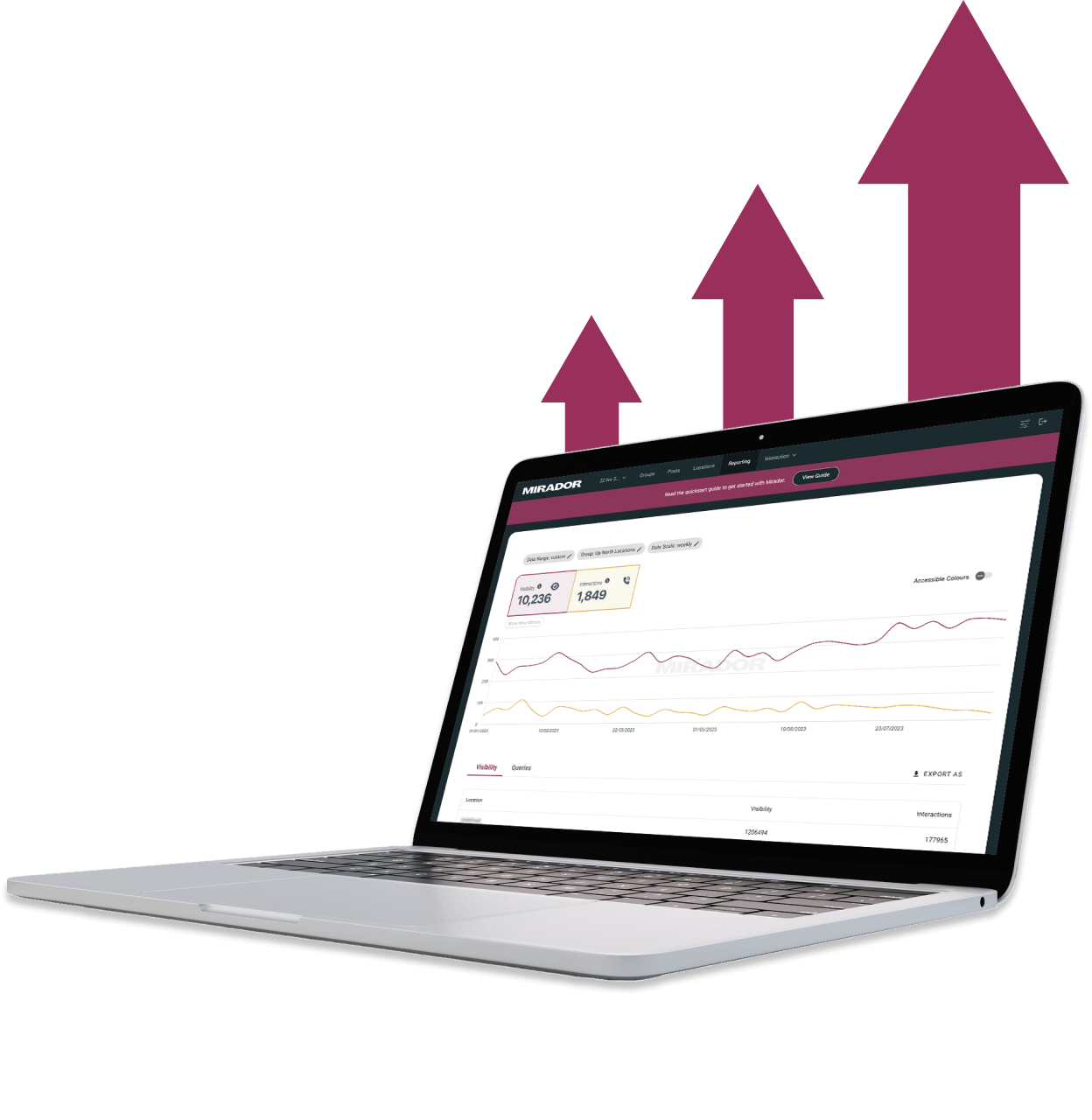
They didn't stop until the site perfectly matched our design vision, even going past our project timeline to ensure this level of quality. We would definitely work with them again!"

John Outwater
Data Visualization at Renoster
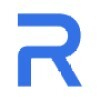
Their communication throughout the project was great and I received frequent updates and the ability to give feedback. It felt like a team effort and the results were fantastic. Hilvy did a great job at bring our idea to life. Would highly recommend"

Marcus Vitelli
Brand Executive at Flexciton
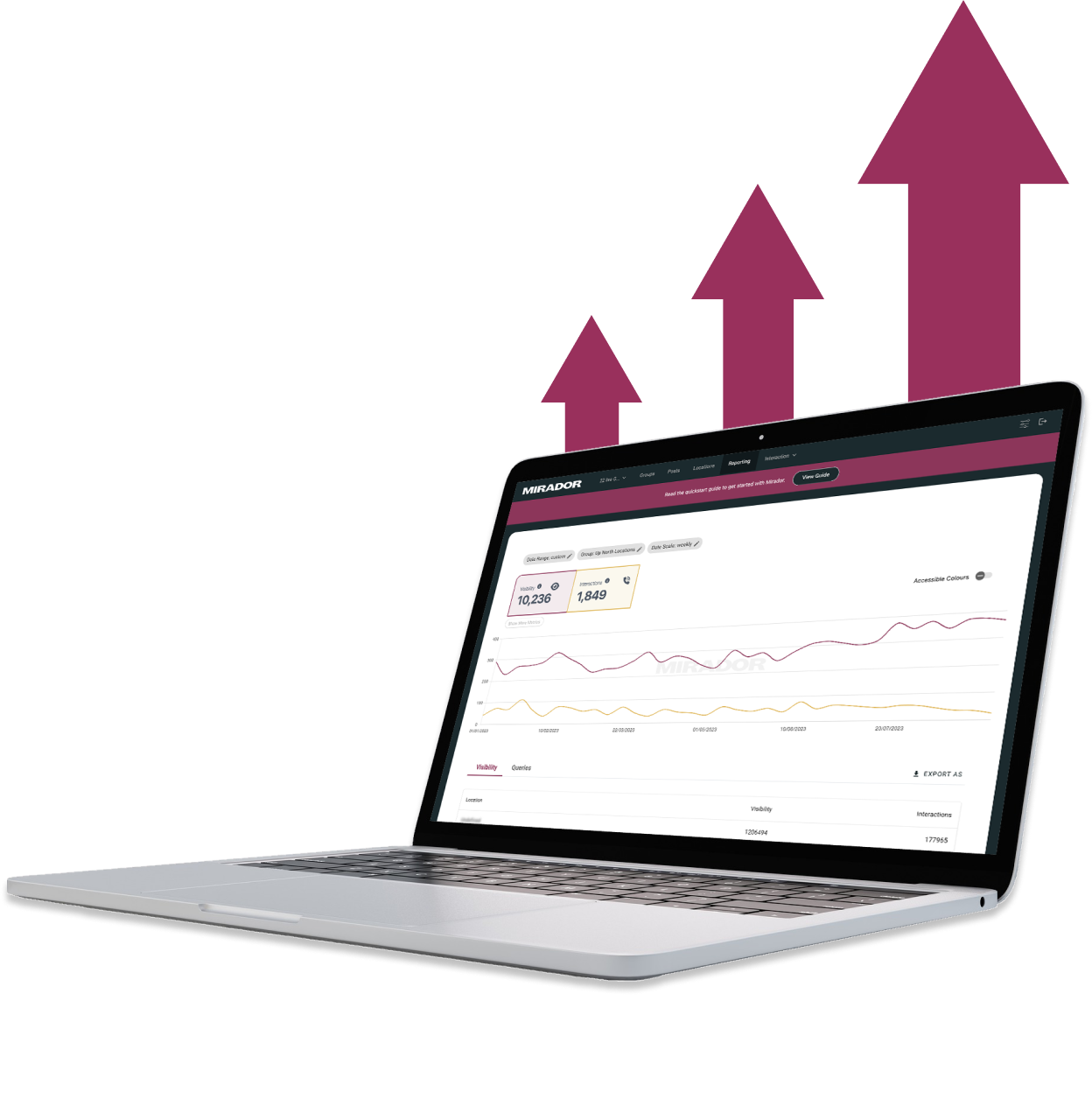
He really knows the ins and outs of Webflow - it's no wonder that he's a certified Webflow Expert! I'm looking forward to the day when I get to work with him again.

Diana Donaldson
CEO, Be Indigo
-p-500.png)
The team was also very responsive and willing to help, will highly recommend for your website projects! :)"


My website continually evolves to meet the demands of my clients and my offerings, which is fantastic. Hilvy also brings fresh ideas and insights on how to enhance and grow in alignment with my objectives and business requirements. I'm excited to see how this new phase unfolds."

Karin Young
Psychotherapist, Karin Counselling

They also remained really patient with us throughout and gave us great advice on how to set ourselves up for the long term, and then also gave us some valuable training on Webflow, upskilling our team. We had a clear way of providing changes and feedback via a tool he suggested which worked really well, the process was smooth. If you're a start up or scale up looking for an excellent web developer to turn your ideas into reality, look no further!!"

Ben Leftley
Senior Delivery Manager at Unmind
Their excellent blend of technical and visual knowledge helped us create a fast, SEO-optimized site that looks fantastic and stays true to our brand. We would gladly hire Hilvy again!"

Eliza Gerland
Strategic Marketer @ UFODrive
Throughout the process, they patiently addressed all questions that arose during our platform transition, delivering not only an exceptional site but also tutorials on managing it."

Their design expertise is outstanding, and they were able to craft a bespoke, feature-rich website that looks fantastic and functions seamlessly. I wholeheartedly recommend Hilvy to anyone seeking webflow designers who truly understand their craft!"

Taita Ngetich
CEO @ Synnefa


Miles Owen
Their Webflow development expertise is top-notch, and they effortlessly keep up with the dynamic nature of early-stage startups."

Growth at Briink


Marketing Lead @ Provenance






%201.svg)











