Exporting Projects from Webflow
Exporting Projects from Webflow: A Step-by-Step Guide
Understanding the Basics of Exporting Projects from Webflow
Webflow Exporting Overview
Exporting a project from Webflow is a straightforward process that allows you to download your website's HTML, CSS, and JavaScript code. This process is useful for backing up your site's code or hosting your website on a different platform.
To export your project, you must have a paid Workspace plan. Once you have the plan, you can export your site's code from inside the Webflow Designer. You can choose to export individual pages or the entire site.
When you export your project, Webflow creates a ZIP file that contains all the necessary files, including HTML, CSS, JavaScript, and images. You can then upload this ZIP file to your hosting provider or share it with your client.
Understanding Webflow CMS and Designer
Webflow is a website builder that offers both a CMS and a Designer. The CMS allows you to create and manage content on your website, while the Designer allows you to design and build your website visually.
When you export your project from Webflow, you have the option to export the CMS content as well. This process involves exporting your CMS database to a CSV file, which you can then import into another CMS or database.
It is essential to understand the difference between the Designer and CMS when exporting your project. If you export only the Designer, you will have a static website without any dynamic content. However, if you export the CMS content, you can preserve your website's dynamic content and functionality.
In conclusion, exporting your project from Webflow is a simple process that allows you to download your website's code. With a paid Workspace plan, you can export your site's HTML, CSS, JavaScript, and assets from inside the Webflow Designer. You can also export your CMS content to preserve your website's dynamic content and functionality.
Preparation for Exporting
Before exporting a project from Webflow, there are a few things to consider to ensure a smooth and successful export. This section will cover the key aspects to keep in mind when preparing a project for export, including setting up the Webflow workspace and organizing the components of the project.
Setting Up the Webflow Workspace
The Webflow workspace is where designers create and manage their projects. To ensure a successful export, it's important to set up the workspace correctly. This includes:
- Choosing the right workspace plan: Webflow offers different workspace plans, each with its own features and limitations. It's important to choose the plan that best fits the needs of the project. For example, the ability to export code is only available on paid Workspace plans.
- Organizing the project structure: Keeping the project structure organized will make it easier to export. This includes using folders to group related pages and elements, as well as naming conventions that make sense.
- Using collections effectively: Collections are a powerful feature of Webflow that allow designers to create dynamic content. When using collections, it's important to plan ahead and ensure that the data is structured correctly for export.
Organizing Your Webflow Components
Organizing the components of a Webflow project is critical for a successful export. This includes:
- Managing images and assets: Webflow allows designers to upload images and other assets directly to the project. It's important to keep these assets organized and optimized for the web to ensure fast load times.
- Using Webflow components effectively: Webflow components are reusable elements that can be used across multiple pages. When using components, it's important to ensure that they are organized correctly and that any changes made to the component are reflected across all instances.
In summary, preparing a Webflow project for export involves setting up the workspace correctly and organizing the components of the project effectively. By following these guidelines, designers can ensure a smooth and successful export that meets the needs of their clients.
Exporting Process
Exporting a project from Webflow is an essential step for those who want to host their website elsewhere or want to backup their code and data. In this section, we will provide a step-by-step guide to exporting a project from Webflow, explain how to export code and files, and how to export collections and data.
Step-by-Step Guide to Exporting
To export a project from Webflow, follow these steps:
- Log in to your Webflow account and open the project you want to export.
- Click on the "Export" button in the top right corner of the Designer.
- Select the pages you want to export by checking the boxes next to their names.
- Choose the export format you prefer, either zip file or code.
- Click on the "Export" button and wait for the export process to complete.
Exporting Code and Files
Exporting code and files is useful for those who want to host their website elsewhere or want to backup their code. To export code and files from Webflow, follow these steps:
- Open your Webflow project and go to the "Project settings" page.
- Click on the "Export" tab.
- Select the pages you want to export by checking the boxes next to their names.
- Choose the export format you prefer, either zip file or code.
- Click on the "Export" button and wait for the export process to complete.
Exporting Collections and Data
Exporting collections and data is useful for those who want to backup their data or migrate it to another Webflow site. To export collections and data from Webflow, follow these steps:
- Open your Webflow project and go to the "Collections" panel.
- Select the collection you want to export.
- Click on the "Export" button.
- Choose the export format you prefer, either CSV or JSON.
- Select the collection items you want to export by checking the boxes next to their names.
- Click on the "Export" button and wait for the export process to complete.
Exporting collections and data is also useful for those who want to import their data to another CMS or database. The CSV export format is structured with the same product schema required for importing products to Webflow, so you can use this file to migrate your products to a new Webflow site.
In conclusion, exporting a project from Webflow is a straightforward process that can be done in a few steps. By following the step-by-step guide, users can export their code and data with ease and backup their projects or migrate them to another site.
Post-Export Actions
After exporting a Webflow project, there are some post-export actions that need to be taken to ensure that the website functions as intended on the new platform and remains secure. This section covers two important post-export actions: Importing to a New Platform and Hosting and Security Considerations.
Importing to a New Platform
After exporting a Webflow project, the next step is to import it to a new platform. This could be a different web server or a hosting provider. The process of importing a website will vary depending on the platform being used. However, there are some general steps that need to be followed:
- Upload the exported files to the new platform.
- Create a new database and import the data from the old database.
- Update the URLs in the website's code to point to the new platform.
- Test the website thoroughly to ensure that everything is working correctly.
Hosting and Security Considerations
When hosting a website, security is a top priority. There are several hosting and security considerations that need to be taken into account after exporting a Webflow project:
Hosting Considerations
- Choose a hosting provider that meets your website's needs.
- Ensure that the hosting provider is reliable and offers good uptime.
- Choose a hosting plan that provides enough resources for your website.
- Make sure that the hosting plan includes a web server that supports the technologies used by your website.
Security Considerations
- Use a secure hosting provider that offers SSL certificates.
- Use a strong password to protect your website's admin area.
- Use a .htaccess file to restrict access to sensitive areas of your website.
- Use password protection to restrict access to certain pages or areas of your website.
In conclusion, after exporting a Webflow project, there are some post-export actions that need to be taken to ensure that the website functions correctly and remains secure. Importing the website to a new platform and considering hosting and security are two important steps that should not be overlooked.
Advanced Exporting Techniques
Exporting a project from Webflow can be a complex process, especially when dealing with more advanced features. In this section, we will explore some advanced exporting techniques that can help you manage JavaScript and animations, ecommerce, site search, and common issues.
Working with JavaScript and Animations
When exporting a Webflow project that includes JavaScript and animations, it's important to keep in mind that some of these elements may not work correctly outside of the Webflow environment. To ensure that your JavaScript and animations work properly, it's recommended to test your code thoroughly before exporting your project.
One way to manage JavaScript and animations is to use Lottie animations. Lottie is a library that allows you to export animations from After Effects to a JSON format that can be used on the web. By using Lottie animations, you can ensure that your animations work consistently across different browsers and devices.
Managing Ecommerce and Site Search
Exporting a Webflow project that includes ecommerce functionality requires careful planning and execution. Before exporting your project, it's important to ensure that your ecommerce platform is compatible with your hosting provider and that you have configured your site search functionality correctly.
When exporting an ecommerce project, it's recommended to use a hosting provider that is GDPR compliant to ensure that your customers' data is protected. Additionally, you may need to include recaptcha elements in your site search functionality to prevent spam and ensure that your search results are accurate.
Troubleshooting Common Issues
When exporting a Webflow project, you may encounter some common issues that can affect the functionality of your site. Some of these issues include broken links, missing images, and incorrect formatting.
To troubleshoot these issues, it's recommended to use Webflow's built-in tools and resources. You can use the Webflow hosting dashboard to monitor your site's performance and identify any issues that may be affecting your site's functionality. Additionally, you can use Webflow's support resources to find answers to common issues and get help from the Webflow community.
By using these advanced exporting techniques, you can ensure that your Webflow project works correctly outside of the Webflow environment and that your site's functionality is optimized for your hosting provider and ecommerce platform.
Limitations and Considerations
Webflow is a powerful web design platform that offers a lot of features for creating stunning websites. However, there are some limitations that users should be aware of when exporting projects from Webflow. In this section, we will discuss some of the limitations and considerations that users should keep in mind when exporting their projects.
Understanding Webflow's Export Limitations
Webflow's export feature is available on paid Workspace plans. It allows users to export their site's HTML, CSS, JavaScript, and assets. However, there are some limitations to this feature that users should be aware of. For example, Webflow's export feature does not support exporting dynamic content, such as CMS collections, forms, and interactions. This means that if you have a website with dynamic content, you will need to find an alternative solution for exporting it.
Another limitation of Webflow's export feature is that it does not support exporting custom code. If you have added custom code to your website, you will need to manually copy and paste it into the exported files. Additionally, Webflow's export feature does not support exporting third-party integrations. If you have integrated your website with a third-party service, you will need to find an alternative solution for exporting it.
Choosing the Right Webflow Plan
When it comes to exporting projects from Webflow, users should also consider their plan level. The free plan does not support exporting projects at all, while the paid plans offer different levels of export functionality. For example, the Lite plan allows users to export their site's HTML, CSS, and JavaScript, while the Pro plan allows users to export their site's HTML, CSS, JavaScript, and assets. The Team plan offers the same export functionality as the Pro plan, but also includes team collaboration features.
Users should also consider the technical requirements of their website when choosing a plan. For example, if their website includes dynamic content or custom code, they may need to upgrade to a higher plan to access the necessary export functionality. Additionally, if they plan to use Webflow as a content management system or integrate their website with WordPress, they may need to consider a higher plan that offers more advanced features.
In conclusion, while Webflow's export feature is a useful tool for exporting projects, users should be aware of its limitations and consider their plan level and technical requirements before exporting their website. By doing so, they can ensure that their website is exported correctly and that they have access to all the features they need.
Get started⚡
Supercharge your webflow website
- 🖥️ Unlimited Webflow Development
- 🛠️ Unlimited Tasks (1 active)
- ⏰ 2-3 Day Turnaround
- 📞 Bi-Weekly Calls
- 🤝 Dashboard & Slack Collaboration
- 🔄 Cancel/Pause Anytime
- 🎨 Webflow Dev + Figma Design
- 🛠️ Unlimited Tasks & Projects (1 active)
- ⏰ 1-3 Day Turnaround
- 📞 Bi-Weekly Calls
- 🤝 Dashboard & Slack Collaboration
- 🔄 Cancel/Pause Anytime
10% OFF
£9.45k billed quarterly
- 🖥️ Unlimited Webflow Development
- 🛠️ Unlimited Tasks (1 active)
- ⏰ 2-3 Day Turnaround
- 📞 Bi-Weekly Calls
- 🤝 Dashboard & Slack Collaboration
- 🔄 Cancel/Pause Anytime
10% OFF
£10.8k billed quarterly
- 🎨 Webflow Dev + Figma Design
- 🛠️ Unlimited Tasks & Projects (1 active)
- ⏰ 1-3 Day Turnaround
- 📞 Bi-Weekly Calls
- 🤝 Dashboard & Slack Collaboration
- 🔄 Cancel/Pause Anytime
- 💸 Competitive pricing
- 📉 More hours = lower price
- 🎨 Design and development
- 📊 Updates via our dashboard

Recommend him to anyone!"
Thanks to Hilvy's expertise and hard work, Mirador Local now has a modern, user-friendly website that perfectly reflects our brand and enhances the overall user experience. I highly recommend them to anyone seeking a talented and reliable designer for their next project."

Gerry White
Global Growth @ Mirador
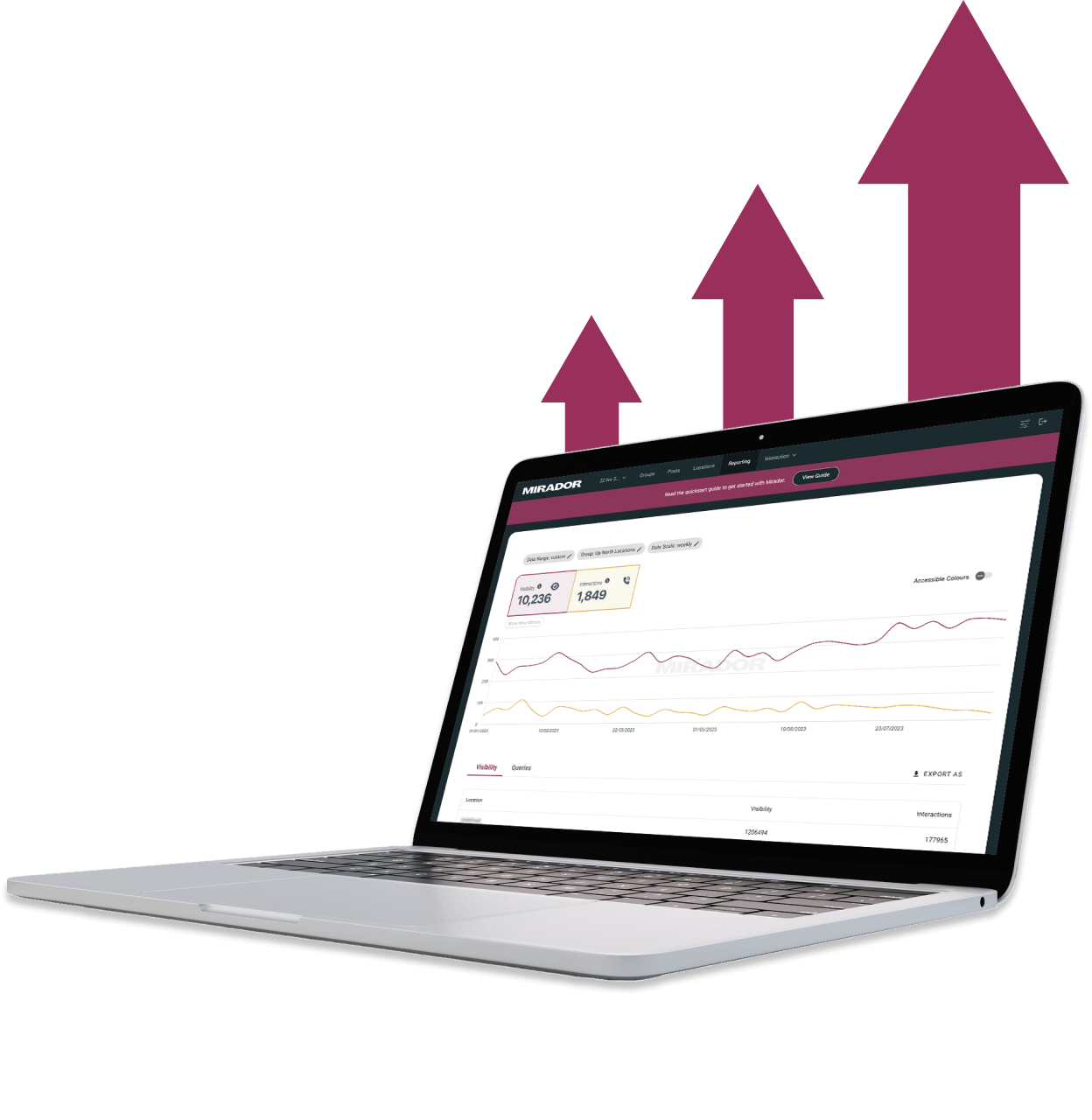
They didn't stop until the site perfectly matched our design vision, even going past our project timeline to ensure this level of quality. We would definitely work with them again!"

John Outwater
Data Visualization at Renoster
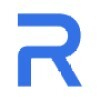
Their communication throughout the project was great and I received frequent updates and the ability to give feedback. It felt like a team effort and the results were fantastic. Hilvy did a great job at bring our idea to life. Would highly recommend"

Marcus Vitelli
Brand Executive at Flexciton
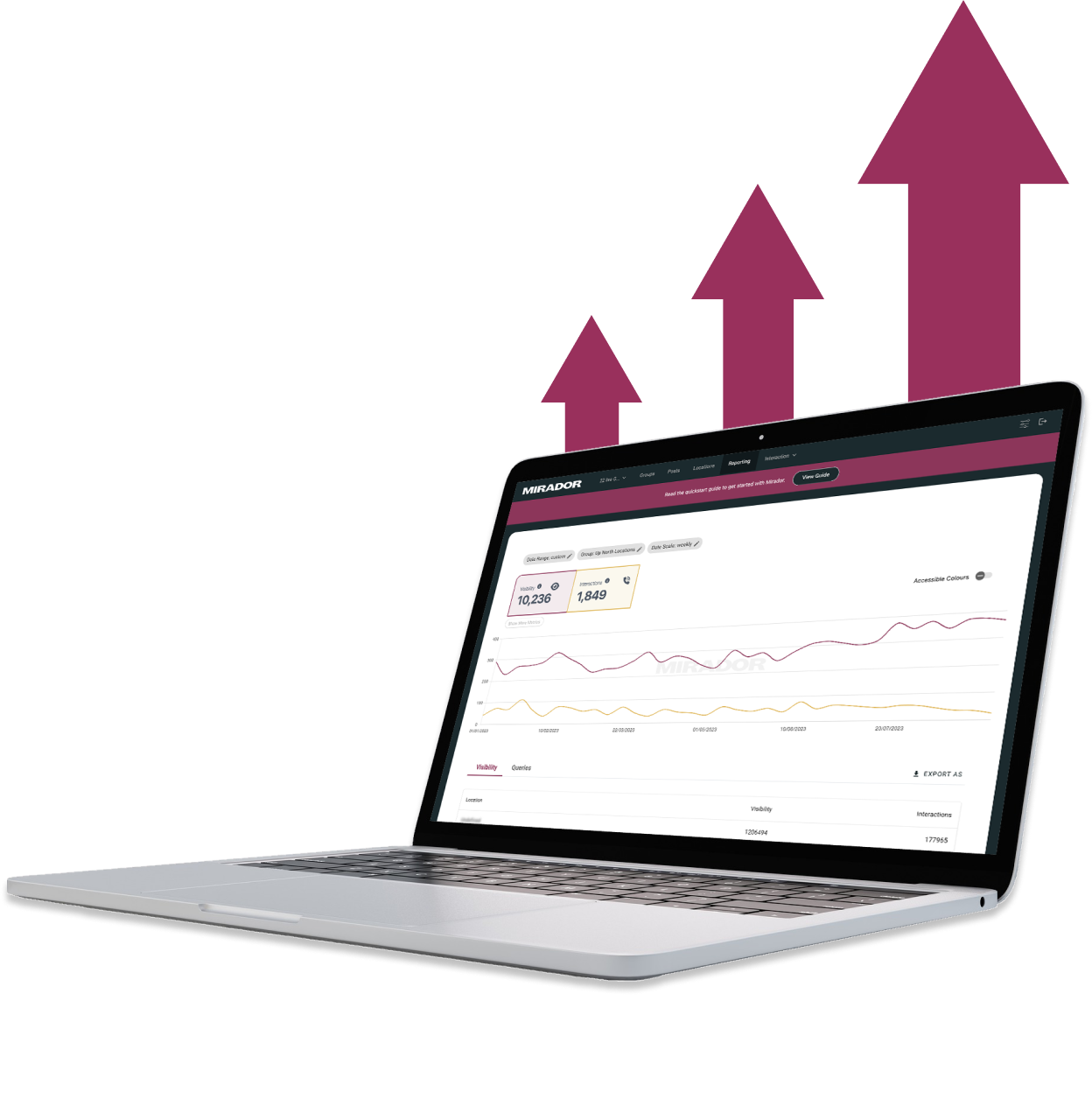
He really knows the ins and outs of Webflow - it's no wonder that he's a certified Webflow Expert! I'm looking forward to the day when I get to work with him again.

Diana Donaldson
CEO, Be Indigo
-p-500.png)
The team was also very responsive and willing to help, will highly recommend for your website projects! :)"


My website continually evolves to meet the demands of my clients and my offerings, which is fantastic. Hilvy also brings fresh ideas and insights on how to enhance and grow in alignment with my objectives and business requirements. I'm excited to see how this new phase unfolds."

Karin Young
Psychotherapist, Karin Counselling

They also remained really patient with us throughout and gave us great advice on how to set ourselves up for the long term, and then also gave us some valuable training on Webflow, upskilling our team. We had a clear way of providing changes and feedback via a tool he suggested which worked really well, the process was smooth. If you're a start up or scale up looking for an excellent web developer to turn your ideas into reality, look no further!!"

Ben Leftley
Senior Delivery Manager at Unmind
Their excellent blend of technical and visual knowledge helped us create a fast, SEO-optimized site that looks fantastic and stays true to our brand. We would gladly hire Hilvy again!"

Eliza Gerland
Strategic Marketer @ UFODrive
Throughout the process, they patiently addressed all questions that arose during our platform transition, delivering not only an exceptional site but also tutorials on managing it."

Their design expertise is outstanding, and they were able to craft a bespoke, feature-rich website that looks fantastic and functions seamlessly. I wholeheartedly recommend Hilvy to anyone seeking webflow designers who truly understand their craft!"

Taita Ngetich
CEO @ Synnefa


Miles Owen
Their Webflow development expertise is top-notch, and they effortlessly keep up with the dynamic nature of early-stage startups."

Growth at Briink


Marketing Lead @ Provenance






%201.svg)











