Webflow and HubSpot Integration Guide
Webflow and HubSpot Integration: A Comprehensive Guide
Understanding Webflow and Hubspot Integration
Integrating Webflow and Hubspot can help businesses streamline their marketing and sales efforts. Webflow is a website builder that allows users to design and develop responsive websites without coding. Hubspot, on the other hand, is a customer relationship management (CRM) software that helps businesses manage their sales, marketing, and customer support activities.
The integration between Webflow and Hubspot allows businesses to capture leads, track website visitors, and create targeted marketing campaigns. By connecting the two platforms, businesses can automate their lead generation process and improve their conversion rates.
There are several ways to integrate Webflow and Hubspot, including using Zapier, HTML Forms, private and marketplace apps, and tracking code. Each method has its own benefits and limitations, and businesses should choose the one that best fits their needs.
One advantage of using Zapier to integrate Webflow and Hubspot is that it allows businesses to automate their workflows and save time. Zapier connects Webflow and Hubspot using pre-built integrations, called Zaps, which can be customized to fit specific business needs.
Another way to integrate Webflow and Hubspot is by using HTML Forms. This method involves creating a form in Hubspot and embedding it on a Webflow website. When a visitor fills out the form, their information is automatically added to Hubspot's CRM.
Businesses can also use private and marketplace apps to integrate Webflow and Hubspot. These apps are designed to simplify the integration process and provide additional features, such as site analytics and online store builders.
Finally, businesses can integrate Webflow and Hubspot using tracking code. This method involves adding a Hubspot tracking code to a Webflow website, which allows businesses to track website visitors and capture leads.
In conclusion, integrating Webflow and Hubspot can help businesses automate their lead generation process and improve their conversion rates. Businesses should choose the integration method that best fits their needs and goals.
Setting Up Your Hubspot Account
To get started with Webflow and HubSpot integration, the first step is to set up your HubSpot account. HubSpot is a powerful online platform that helps businesses manage their online presence, automate their marketing, and improve their sales pipeline.
Whether you are a small business owner or an enterprise-level company, HubSpot has a range of tools and features that can help you achieve your goals. To set up your HubSpot account, simply follow these steps:
- Go to the HubSpot website and click on the "Get started for free" button. This will take you to the sign-up page where you can create your account.
- Fill in your details, including your name, email address, and company information. You will also need to choose a password and agree to the terms and conditions.
- Once you have created your account, you will be taken to the HubSpot dashboard. From here, you can explore the different features and tools available, including marketing automation, sales management, and customer service.
- To integrate HubSpot with Webflow, you will need to set up a tracking code. This code allows HubSpot to track user behavior on your website and provide you with valuable insights into your audience.
- To set up the tracking code, go to the "Settings" section of your HubSpot account and click on "Tracking & Analytics." From here, you can generate your tracking code and copy it to your clipboard.
- Next, go to your Webflow account and navigate to the "Project Settings" section. Click on the "Custom Code" tab and paste your HubSpot tracking code into the "Head Code" section.
- Save your changes, and your HubSpot account is now set up and ready to integrate with Webflow.
By setting up your HubSpot account, you can take advantage of a range of powerful marketing and sales tools that can help you grow your business and improve your online presence. With HubSpot and Webflow integration, you can streamline your workflows and automate your marketing efforts, saving you time and resources in the long run.
Connecting Hubspot and Webflow via API
To connect HubSpot and Webflow, you can use the HubSpot API. The API allows you to create, read, update, and delete contacts, deals, companies, and other objects in HubSpot. You can use the API to retrieve data from HubSpot and push data to HubSpot from Webflow.
Middleware connection tools are not necessary when using the HubSpot API to connect Webflow and HubSpot. By using the API, you can avoid the need for middleware connection tools and handwritten CSS for form embeds.
To connect HubSpot and Webflow via API, you need to generate an API key in your HubSpot account. The API key is used to authenticate requests to the HubSpot API. You can find instructions on how to generate an API key in the HubSpot documentation.
After generating an API key, you can use it to make requests to the HubSpot API. To push data from Webflow to HubSpot, you can use Webflow's form submission webhook. The webhook sends form submission data to a specified URL when a form is submitted. You can use the webhook to send form submission data to the HubSpot API.
By using the HubSpot API to connect Webflow and HubSpot, you can create powerful forms in HubSpot that seamlessly embed in your site to connect your CRM. The integration also allows you to map Webflow form fields directly to HubSpot to integrate with your marketing automation platform.
Overall, connecting HubSpot and Webflow via API is a straightforward process that can save you time and effort in the long run. By using the API, you can avoid the need for middleware connection tools and handwritten CSS for form embeds, and create powerful forms in HubSpot that seamlessly embed in your site to connect your CRM.
Creating Forms in Webflow
Webflow offers a simple and intuitive way to create forms for your website. With the Webflow Form Block, you can easily add forms to any page in your site. Here's how to create a form in Webflow:
- First, navigate to the page where you want to add the form. Click on the "+" icon to add a new element, and select "Form" from the dropdown menu.
- Customize your form by adding form fields such as name, email, phone number, and more. You can also add a submit button to your form.
- Once you've added all the necessary form fields, you can customize the design of your form using Webflow's visual editor. You can change the font, color, and layout of your form to match your website's style.
- After you've designed your form, you can publish it to your site. Webflow automatically generates the HTML, CSS, and JavaScript code for your form, so you don't need to worry about any technical details.
- Finally, you can embed your form on any page of your website using the Form Block. Simply drag and drop the Form Block onto your page, and select the form you want to display.
Webflow's Form Block makes it easy to create professional-looking forms for your website without any coding knowledge. You can also use Webflow's form fields to map your form directly to your setup in HubSpot, making it easy to integrate your form with your marketing automation platform.
Embedding Hubspot Forms in Webflow
Integrating HubSpot forms with Webflow is a straightforward process that can be done by following a few simple steps. Once the integration is complete, you can start using HubSpot forms on your Webflow site to gather lead information and automate your marketing campaigns.
To embed a HubSpot form in Webflow, you'll need to start by creating a form in HubSpot. Once you've created your form, you can generate an embed code that you can use to add the form to your Webflow site.
To get the embed code, navigate to your form in HubSpot and click on the "Embed" button. This will open a window with the embed code that you can copy and paste into your Webflow site.
Next, head over to your Webflow site and navigate to the page where you want to add the form. Click on the "Add Element" button and select the "Embed" element from the list of options.
Paste the embed code you copied from HubSpot into the "Embed Code" field in Webflow. You can customize the size and position of the form using the settings in the "Embed" element.
Once you've added the form to your Webflow site, you can start collecting lead information and automating your marketing campaigns using HubSpot's powerful marketing automation tools.
Overall, embedding HubSpot forms in Webflow is a quick and easy process that can help you streamline your lead generation and marketing efforts. By following the steps outlined above, you can start using HubSpot forms on your Webflow site in no time.
Mapping Fields Between Webflow and Hubspot
When integrating Webflow with Hubspot, mapping fields is a crucial step to ensure that the data collected from Webflow forms is properly transferred to the corresponding fields in Hubspot. Mapping fields is the process of connecting the fields in the Webflow form to the corresponding fields in Hubspot.
To map fields, users need to identify the corresponding fields in Hubspot and Webflow. In Hubspot, the fields can be found under the "Contacts" section, while in Webflow, users can access the fields in the "Form Settings" tab. Once the fields have been identified, users can then map the fields by selecting the corresponding fields in Hubspot and Webflow.
It is important to note that the fields in Hubspot must match the fields in Webflow for the mapping to work correctly. Users should ensure that the field names are the same, and that the field types are compatible. For example, if the field in Webflow is a text field, the corresponding field in Hubspot should also be a text field.
When mapping fields, users should also consider the data that is being collected in the Webflow form. The data should be mapped to the corresponding fields in Hubspot to ensure that the data is properly organized and can be easily accessed.
Overall, mapping fields is a critical step in integrating Webflow with Hubspot. By mapping the fields correctly, users can ensure that the data collected from Webflow forms is accurately transferred to Hubspot, making it easier to manage and analyze the data.
Capturing and Submitting Leads
Webflow and HubSpot integration allows users to capture and submit leads effectively. With HubSpot, users can organize, track, and engage with their customers. By mapping Webflow form fields to HubSpot setup, users can integrate their Webflow forms directly to HubSpot, avoiding middleware connection tools and handwritten CSS for form embeds.
To capture leads effectively, users can create forms in Webflow and map the fields to HubSpot. By doing so, the leads captured in Webflow forms are automatically submitted to HubSpot, where users can track and engage with them. Users can also use HubSpot to engage with their customers and set up automated workflows to nurture leads.
Submitting leads is also made easy with HubSpot. Users can submit leads by filling out forms on a website or landing page. Once the form is submitted, the lead is captured in HubSpot, where users can track and engage with them. Users can also set up automated workflows to follow up with leads and nurture them into customers.
In summary, capturing and submitting leads with Webflow and HubSpot integration is a seamless process. By mapping Webflow form fields to HubSpot setup, users can capture leads effectively, and by filling out forms on a website or landing page, users can submit leads easily. HubSpot also offers automated workflows to nurture leads, making the process of converting leads into customers effortless.
Managing Contacts and Customer Relationships
One of the most important aspects of business is managing contacts and customer relationships. With the Webflow and HubSpot integration, businesses can easily manage their contacts and customer relationships in one place.
HubSpot is a popular CRM platform that allows businesses to track customer data and streamline sales and marketing efforts. By integrating HubSpot with Webflow, businesses can easily create contacts in HubSpot from Webflow form submissions.
With the integration, businesses can also embed and style HubSpot forms in Webflow, making it easier for customers to submit their information. This not only saves time but also ensures that all customer information is stored in one place, making it easier to manage and track.
In addition to managing contacts, HubSpot also allows businesses to manage their customer relationships. By tracking customer interactions and communications, businesses can better understand their customers and tailor their marketing efforts accordingly.
HubSpot's CRM also allows businesses to automate their sales and marketing processes, saving time and increasing efficiency. With the integration, businesses can easily configure their mission-critical sales and marketing automations right inside of Webflow.
Overall, the Webflow and HubSpot integration provides businesses with a powerful tool for managing their contacts and customer relationships. By streamlining sales and marketing efforts and automating processes, businesses can save time and increase efficiency, ultimately leading to increased revenue and growth.
Integrating with Zapier
Zapier is a popular automation tool that connects different apps and services. It allows you to create workflows, or "Zaps," that automate tasks between different apps. HubSpot and Webflow can be integrated with Zapier to automate various tasks and streamline your workflow.
To get started, you'll need to create a Zapier account and connect it with your HubSpot and Webflow accounts. Once you've done that, you can start creating Zaps that automate tasks between HubSpot and Webflow.
Here are some examples of Zaps that you can create:
- When a new contact is added to HubSpot, create a new item in a Webflow CMS collection.
- When a new item is added to a Webflow CMS collection, create a new contact in HubSpot.
- When a deal is closed in HubSpot, send a notification to a Slack channel.
- When a new form submission is received in Webflow, create a new contact in HubSpot.
Zapier provides a wide range of triggers and actions that you can use to create Zaps. You can also use Code by Zapier to create custom workflows using JavaScript.
Integrating with Zapier can save you a lot of time and effort by automating repetitive tasks. It also allows you to connect HubSpot and Webflow with other apps and services that you use, such as Slack, Trello, or Google Sheets.
Overall, integrating HubSpot and Webflow with Zapier is a great way to streamline your workflow and automate tasks. With Zapier's extensive library of triggers and actions, you can create custom workflows that fit your specific needs.
Troubleshooting Common Issues
While integrating Webflow and HubSpot, users may face some common issues that can be easily resolved with a few troubleshooting steps. Here are some of the most common issues and their solutions:
Issue: Form submissions not showing up in HubSpot
If the form submissions are not showing up in HubSpot, there might be an issue with the integration. Here's what you can do:
- Check if the form is properly integrated with HubSpot
- Ensure that the form fields in Webflow and HubSpot are mapped correctly
- Verify that the HubSpot API key is correct and has the necessary permissions
- Check if there are any filters set up in HubSpot that might be blocking the submissions
Issue: Incorrect data being captured in HubSpot
If the data being captured in HubSpot is incorrect, it might be due to incorrect mapping of fields or incorrect form settings. Here's what you can do:
- Ensure that the form fields in Webflow and HubSpot are mapped correctly
- Check if the data being captured in Webflow is correct
- Verify that the form settings in Webflow are correct and the correct form is being submitted
Issue: Integration not working at all
If the integration is not working at all, it might be due to incorrect API key or incorrect settings. Here's what you can do:
- Verify that the API key is correct and has the necessary permissions
- Check if the integration settings in Webflow and HubSpot are correct
- Ensure that the correct forms are being submitted and the correct fields are mapped
Issue: Error messages during integration
If there are error messages during integration, it might be due to incorrect settings or incorrect API key. Here's what you can do:
- Check the error message and try to identify the issue
- Verify that the API key is correct and has the necessary permissions
- Ensure that the integration settings in Webflow and HubSpot are correct
By following these troubleshooting steps, users can easily resolve common issues while integrating Webflow and HubSpot.
Deleting and Tracking Code
When integrating Webflow with HubSpot, it is important to know how to delete and track code. This section will guide you through the process of deleting and tracking code in your Webflow and HubSpot accounts.
Deleting Code
To delete the HubSpot integration from your Webflow account, follow these steps:
- Select Workspaces.
- Choose the Workspace you want to remove the HubSpot integration from.
- Go to Workspace settings > Integrations tab > Marketing automation integrations.
- Click Delete next to the integration you want to remove.
- Type "DELETE" to confirm and click the Delete button.
Deleting the integration will remove the HubSpot tracking code from your Webflow site.
Tracking Code
After integrating Webflow with HubSpot, you can track your visitors' activities on your site using the HubSpot tracking code. To add the tracking code to your Webflow site, follow these steps:
- In your HubSpot account, navigate to Settings > Tracking Code.
- Copy the tracking code.
- In your Webflow project, go to Project Settings > Custom Code.
- Paste the tracking code into the Head Code section.
- Click Save Changes.
Once the tracking code is added to your Webflow site, you can track your visitors' activities such as page views, form submissions, and more. This data can be used to improve your marketing strategies and optimize your site for better performance.
In conclusion, deleting and tracking code is an essential part of integrating Webflow with HubSpot. By following the steps outlined above, you can easily manage your HubSpot integration and track your visitors' activities on your Webflow site.
Webflow Enterprise Customers
Webflow offers an integration with HubSpot for its Enterprise customers. This integration allows users to connect their Webflow forms directly to their HubSpot fields from their project settings. With this integration, Enterprise customers can streamline their lead capture process and centralize their data in HubSpot.
To use this integration, Enterprise customers need to add the HubSpot integration to their Workspace. They can access their Workspace by opening the Account dropdown in the navbar and clicking on Workspaces. From there, they can select the Workspace to connect the HubSpot integration to and add it.
Once the integration is added, Enterprise customers can build powerful forms in HubSpot that seamlessly embed in their Webflow site to connect their CRM. This integration makes it easy for Enterprise customers to capture leads and manage their customer data in one place.
Overall, the Webflow and HubSpot integration is a powerful tool for Enterprise customers looking to streamline their lead capture process and centralize their data in HubSpot. By using this integration, Enterprise customers can improve their workflow and focus on growing their business.
Designing with Webflow
Webflow is a powerful website design tool that allows designers to create beautiful and responsive websites without the need for handwritten CSS. With Webflow, designers can create complex layouts, animations, and interactions with ease, making it an ideal tool for designing websites that are both visually stunning and highly functional.
One of the key benefits of using Webflow is its intuitive drag-and-drop interface, which makes it easy for designers to create custom layouts and designs without the need for coding skills. This allows designers to focus on the creative aspects of website design, rather than getting bogged down in technical details.
Webflow also offers a wide range of pre-built templates and design elements, making it easy for designers to get started quickly and create professional-looking websites with minimal effort. These templates can be customized to fit the unique needs of each project, allowing designers to create truly unique websites that stand out from the crowd.
When designing with Webflow, it's important to keep in mind the needs of the end user. This means designing websites that are not only visually appealing but also easy to navigate and use. By focusing on user experience, designers can create websites that are both beautiful and functional, providing a seamless experience for the end user.
Overall, Webflow is an excellent tool for designers looking to create beautiful and responsive websites without the need for handwritten CSS. With its intuitive interface, pre-built templates, and focus on user experience, Webflow is an ideal choice for any designer looking to take their website design skills to the next level.
Marketing Automation with Hubspot
HubSpot is a powerful marketing automation tool that can help businesses automate their marketing efforts. With HubSpot, businesses can create targeted campaigns, track leads, and measure the effectiveness of their marketing efforts.
One of the key benefits of using HubSpot for marketing automation is the ability to create personalized campaigns. HubSpot allows businesses to segment their audience based on a variety of criteria, such as demographics, behavior, and interests. This enables businesses to create targeted campaigns that are more likely to resonate with their audience.
Another benefit of using HubSpot for marketing automation is the ability to track leads. HubSpot provides businesses with detailed information about their leads, such as their behavior on the website, their interests, and their engagement with marketing campaigns. This information can be used to create more personalized campaigns and to identify which leads are most likely to convert into customers.
In addition to tracking leads, HubSpot also provides businesses with detailed analytics about their marketing efforts. This includes information about website traffic, email open rates, and click-through rates. By analyzing this data, businesses can identify which marketing efforts are most effective and adjust their strategies accordingly.
Overall, HubSpot is a powerful marketing automation tool that can help businesses streamline their marketing efforts and improve their ROI. By using HubSpot, businesses can create targeted campaigns, track leads, and measure the effectiveness of their marketing efforts, all in one platform.
Step-by-Step Guide for Integration Process
Integrating Webflow and HubSpot is a straightforward process that can help you streamline your marketing and sales efforts. Here is a step-by-step guide to help you through the integration process.
Step 1: Create a HubSpot Account
The first step in integrating Webflow and HubSpot is to create a HubSpot account. If you already have an account, skip this step and move on to the next one. To create an account, go to the HubSpot website and sign up for a free account.
Step 2: Install HubSpot Tracking Code on Webflow
The next step is to install the HubSpot tracking code on your Webflow website. This will allow you to track visitor activity on your website and capture valuable data that you can use to improve your marketing efforts. To do this, follow these steps:
- Log in to your HubSpot account and go to the "Tracking Code" section.
- Copy the tracking code provided by HubSpot.
- Log in to your Webflow account and go to the "Project Settings" section.
- Click on the "Custom Code" tab.
- Paste the HubSpot tracking code in the "Head Code" section.
- Save your changes.
Step 3: Create a HubSpot Form
The next step is to create a HubSpot form that you can use to capture leads on your Webflow website. To do this, follow these steps:
- Log in to your HubSpot account and go to the "Forms" section.
- Click on the "Create form" button.
- Choose a form template or create a new form from scratch.
- Customize your form fields and design.
- Save your changes.
Step 4: Embed the HubSpot Form on Webflow
The final step is to embed the HubSpot form on your Webflow website. To do this, follow these steps:
- Log in to your Webflow account and go to the page where you want to embed the form.
- Drag and drop an "Embed" element onto the page.
- Paste the HubSpot form embed code into the element.
- Save your changes.
Congratulations! You have successfully integrated Webflow and HubSpot. Your website is now ready to capture leads and track visitor activity.
Get started⚡
Supercharge your webflow website
- 🖥️ Unlimited Webflow Development
- 🛠️ Unlimited Tasks (1 active)
- ⏰ 2-3 Day Turnaround
- 📞 Bi-Weekly Calls
- 🤝 Dashboard & Slack Collaboration
- 🔄 Cancel/Pause Anytime
- 🎨 Webflow Dev + Figma Design
- 🛠️ Unlimited Tasks & Projects (1 active)
- ⏰ 1-3 Day Turnaround
- 📞 Bi-Weekly Calls
- 🤝 Dashboard & Slack Collaboration
- 🔄 Cancel/Pause Anytime
10% OFF
£9.45k billed quarterly
- 🖥️ Unlimited Webflow Development
- 🛠️ Unlimited Tasks (1 active)
- ⏰ 2-3 Day Turnaround
- 📞 Bi-Weekly Calls
- 🤝 Dashboard & Slack Collaboration
- 🔄 Cancel/Pause Anytime
10% OFF
£10.8k billed quarterly
- 🎨 Webflow Dev + Figma Design
- 🛠️ Unlimited Tasks & Projects (1 active)
- ⏰ 1-3 Day Turnaround
- 📞 Bi-Weekly Calls
- 🤝 Dashboard & Slack Collaboration
- 🔄 Cancel/Pause Anytime
- 💸 Competitive pricing
- 📉 More hours = lower price
- 🎨 Design and development
- 📊 Updates via our dashboard

Recommend him to anyone!"
Thanks to Hilvy's expertise and hard work, Mirador Local now has a modern, user-friendly website that perfectly reflects our brand and enhances the overall user experience. I highly recommend them to anyone seeking a talented and reliable designer for their next project."

Gerry White
Global Growth @ Mirador
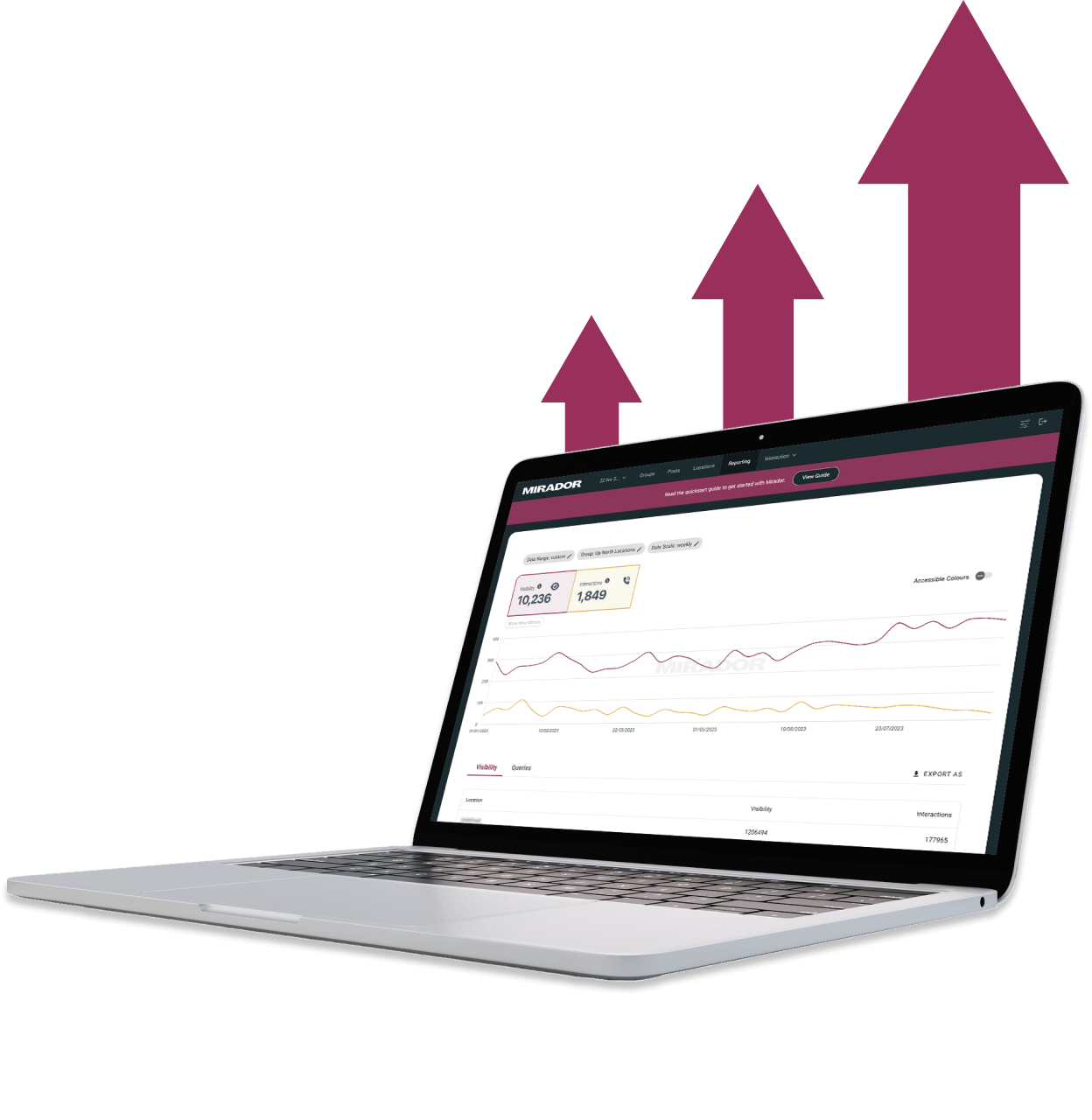
They didn't stop until the site perfectly matched our design vision, even going past our project timeline to ensure this level of quality. We would definitely work with them again!"

John Outwater
Data Visualization at Renoster
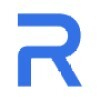
Their communication throughout the project was great and I received frequent updates and the ability to give feedback. It felt like a team effort and the results were fantastic. Hilvy did a great job at bring our idea to life. Would highly recommend"

Marcus Vitelli
Brand Executive at Flexciton
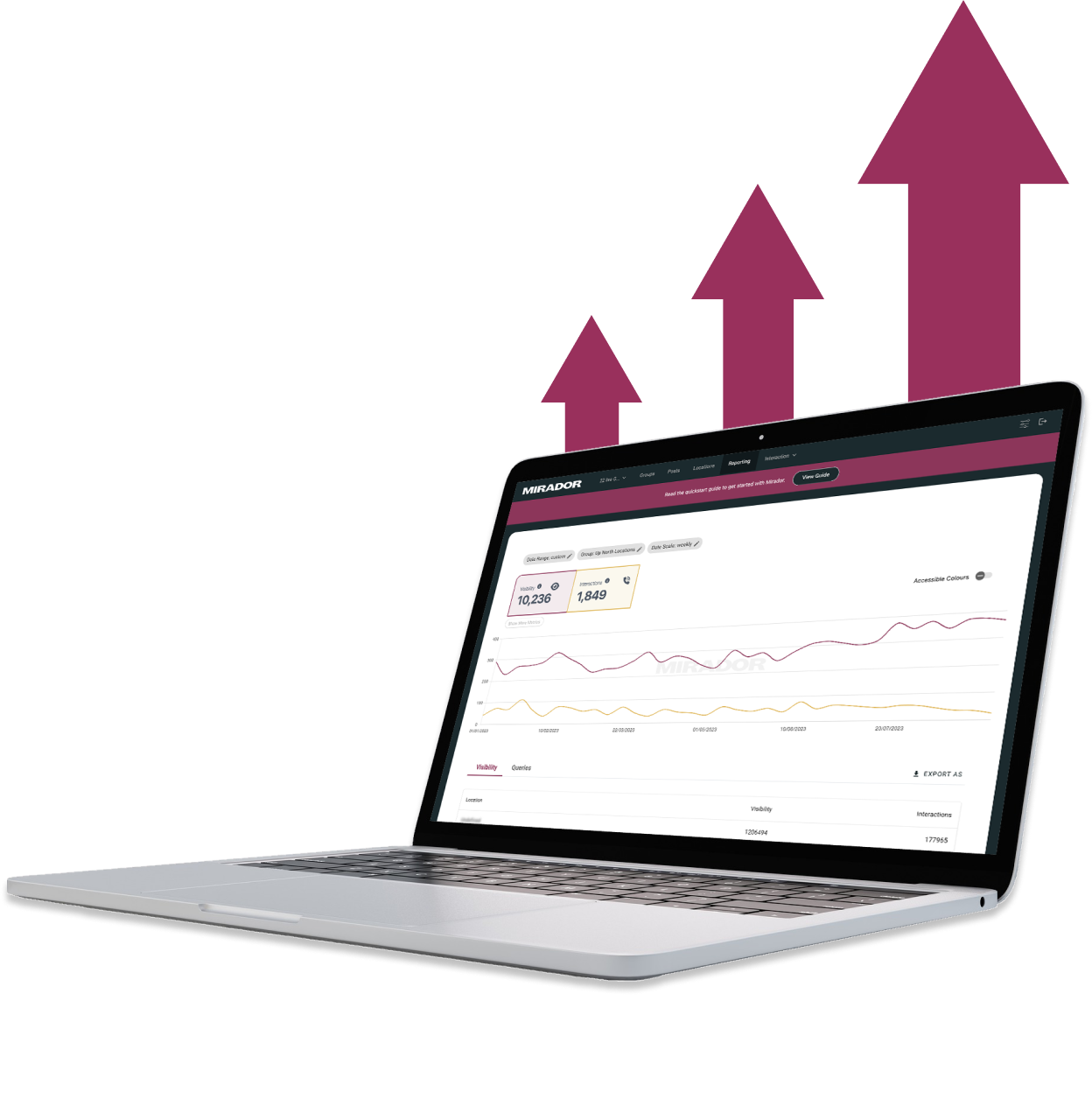
He really knows the ins and outs of Webflow - it's no wonder that he's a certified Webflow Expert! I'm looking forward to the day when I get to work with him again.

Diana Donaldson
CEO, Be Indigo
-p-500.png)
The team was also very responsive and willing to help, will highly recommend for your website projects! :)"


My website continually evolves to meet the demands of my clients and my offerings, which is fantastic. Hilvy also brings fresh ideas and insights on how to enhance and grow in alignment with my objectives and business requirements. I'm excited to see how this new phase unfolds."

Karin Young
Psychotherapist, Karin Counselling

They also remained really patient with us throughout and gave us great advice on how to set ourselves up for the long term, and then also gave us some valuable training on Webflow, upskilling our team. We had a clear way of providing changes and feedback via a tool he suggested which worked really well, the process was smooth. If you're a start up or scale up looking for an excellent web developer to turn your ideas into reality, look no further!!"

Ben Leftley
Senior Delivery Manager at Unmind
Their excellent blend of technical and visual knowledge helped us create a fast, SEO-optimized site that looks fantastic and stays true to our brand. We would gladly hire Hilvy again!"

Eliza Gerland
Strategic Marketer @ UFODrive
Throughout the process, they patiently addressed all questions that arose during our platform transition, delivering not only an exceptional site but also tutorials on managing it."

Their design expertise is outstanding, and they were able to craft a bespoke, feature-rich website that looks fantastic and functions seamlessly. I wholeheartedly recommend Hilvy to anyone seeking webflow designers who truly understand their craft!"

Taita Ngetich
CEO @ Synnefa


Miles Owen
Their Webflow development expertise is top-notch, and they effortlessly keep up with the dynamic nature of early-stage startups."

Growth at Briink


Marketing Lead @ Provenance






%201.svg)











